GitHub Branch
| Hệ thống: | MightyLMS - Quản lý giáo dục |
| Khoá học: | Git Tutorial |
| Sách: | GitHub Branch |
| Được in bởi: | Người dùng khách |
| Ngày: | Chủ Nhật, 7 tháng 12 2025, 6:05 AM |
1. GitHub Branch
Create a New Branch on GitHub
On GitHub, access your repository and click the "master" branch button.
There you can create a new Branch. Type in a descriptive name, and click Create branch:
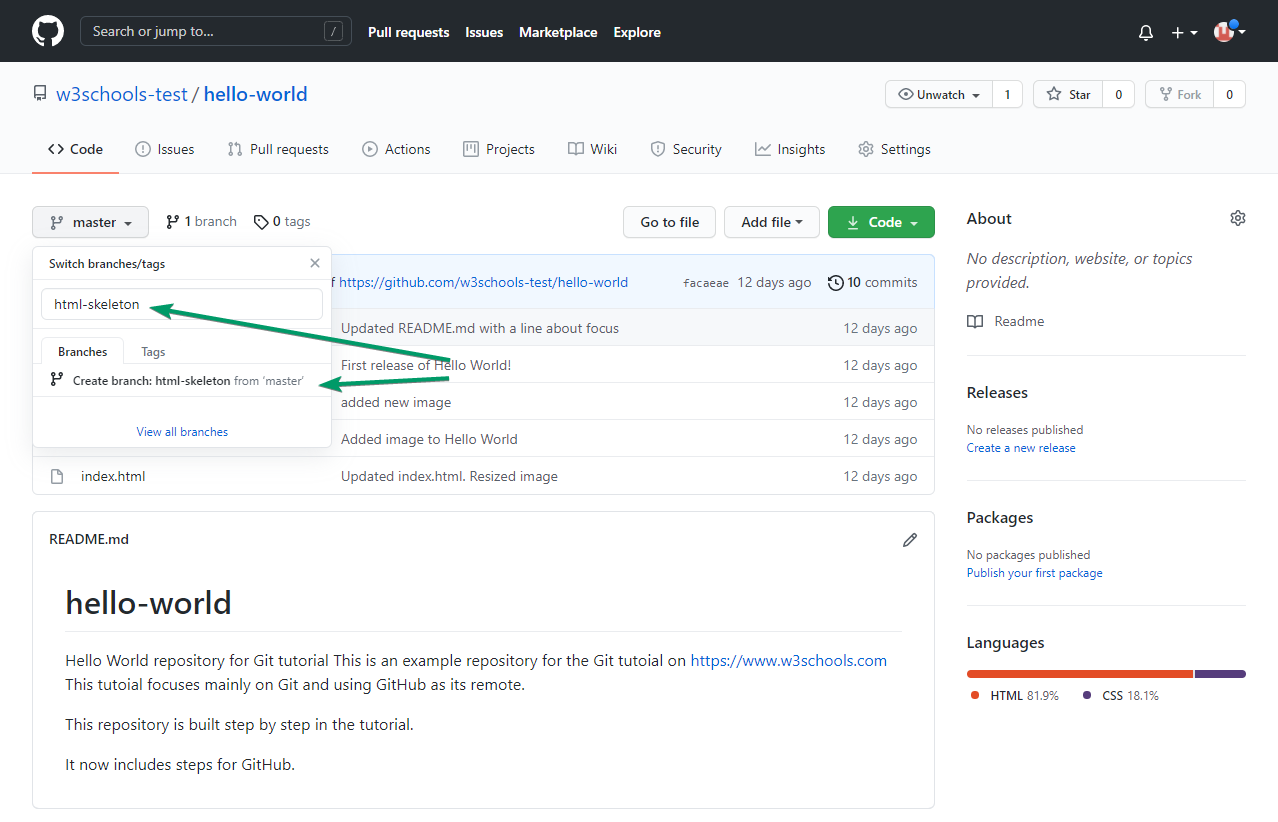
The branch should now be created and active. You can confirm which branch you are working on by looking at the branch button. See that it now says "html-skeleton" instead of "main"?
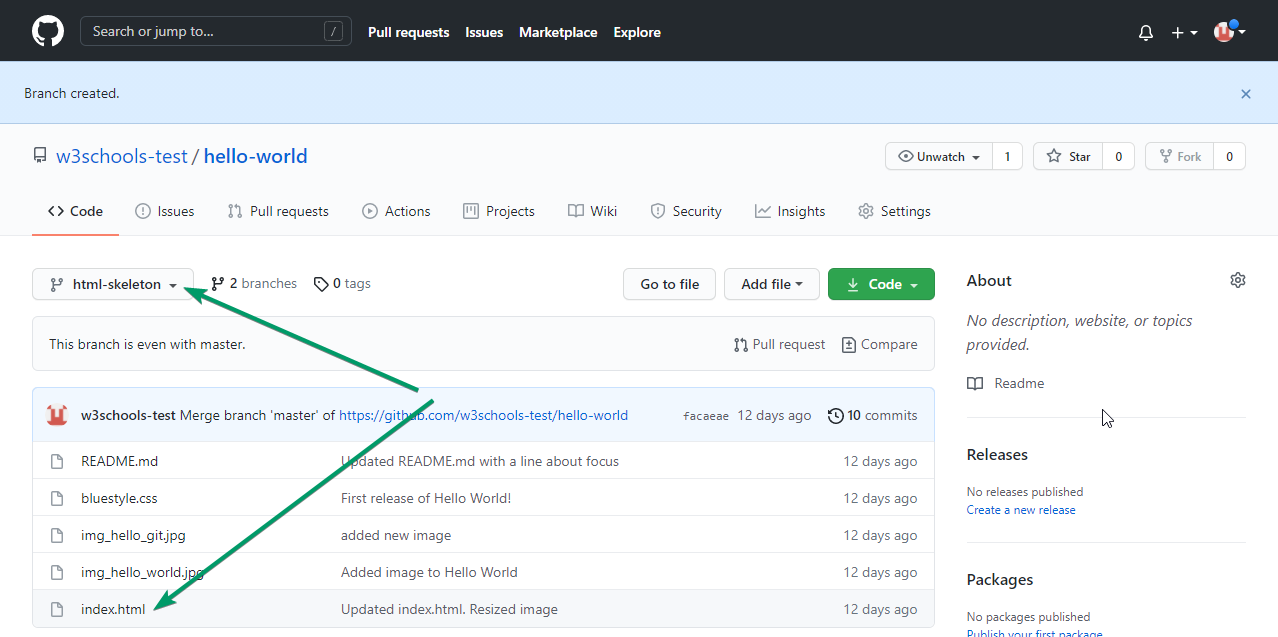
Start working on an existing file in this branch. Click the "index.html" file and start editing:
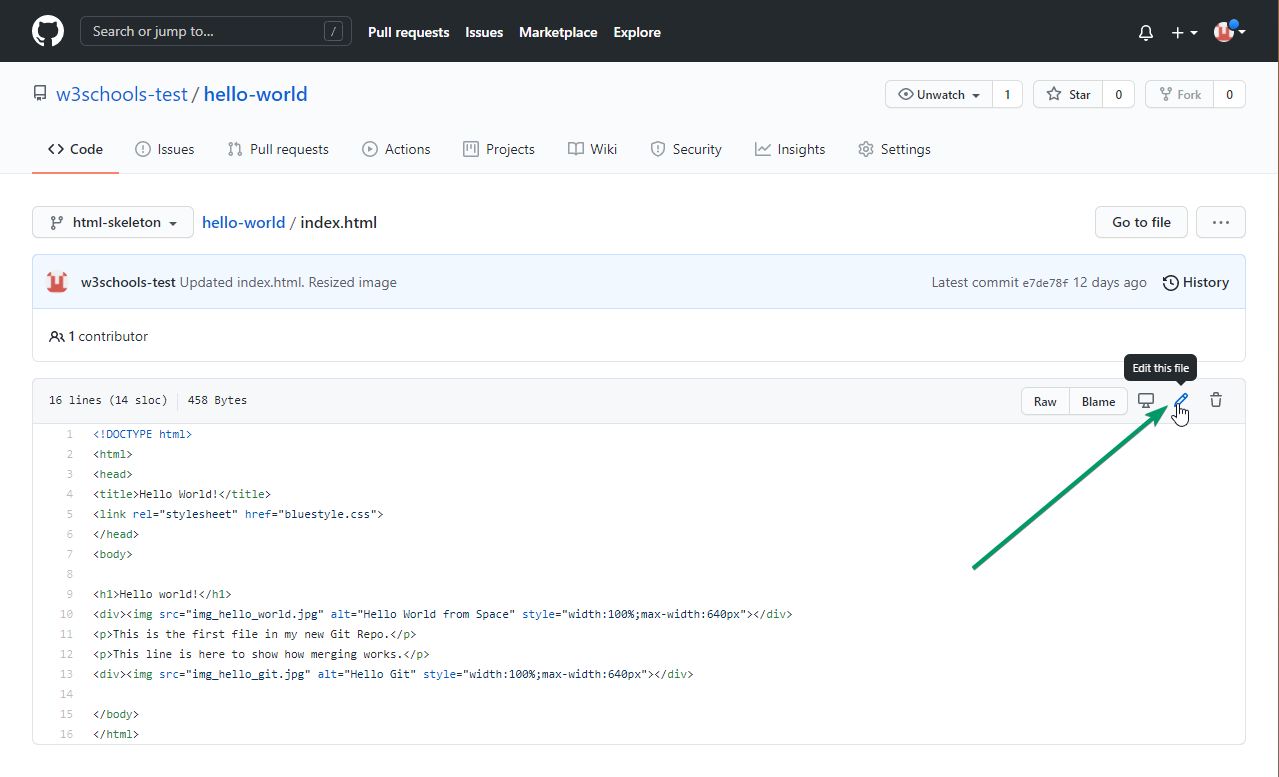
After you have finished editing the file, you can click the "Preview changes" tab to see the changes you made highlighted:
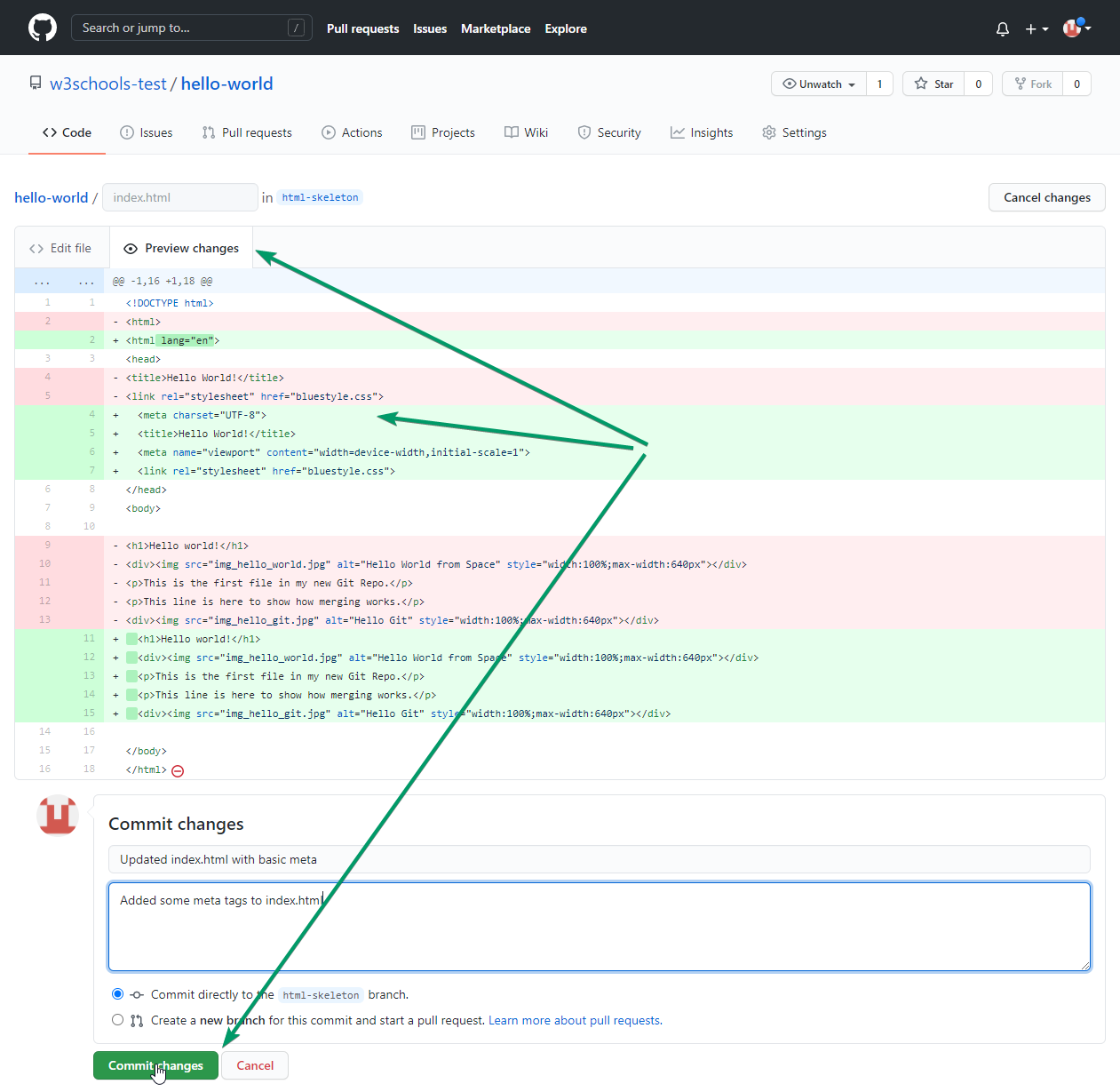
If you are happy with the change, add a comment that explains what you did, and click Commit changes.
You now have a new branch on GitHub, updated with some changes!